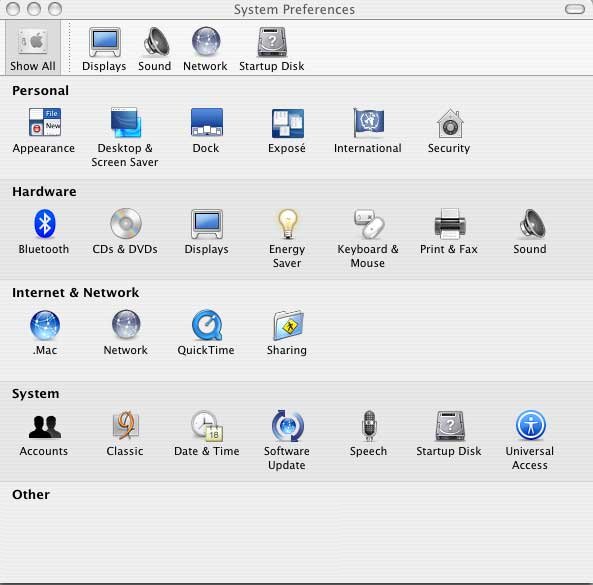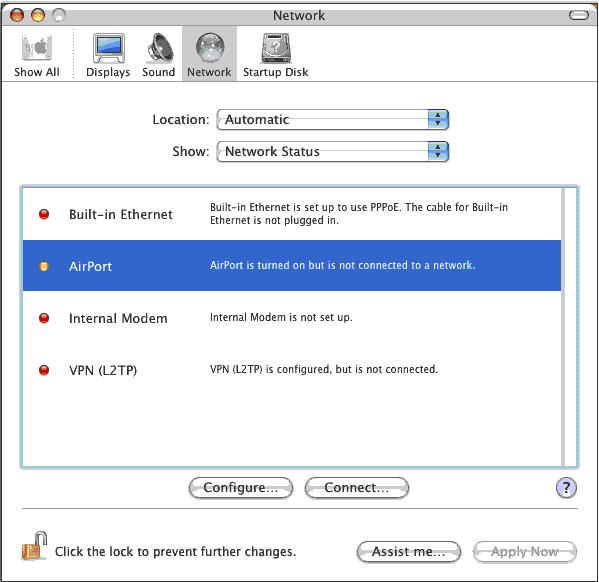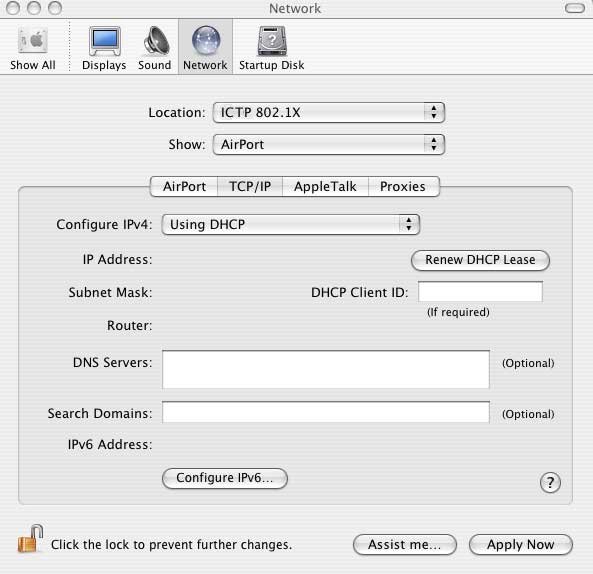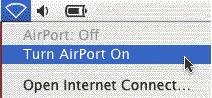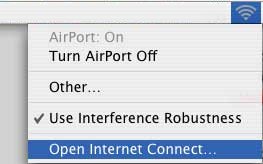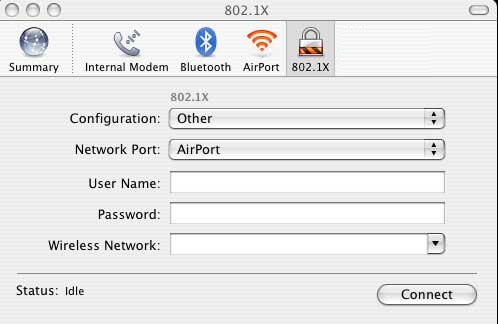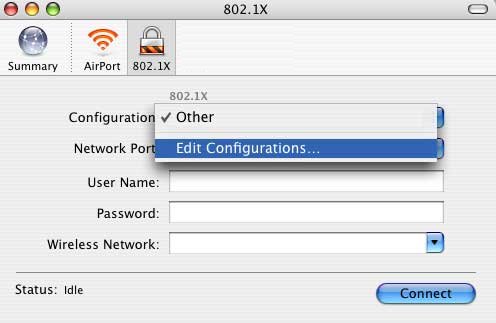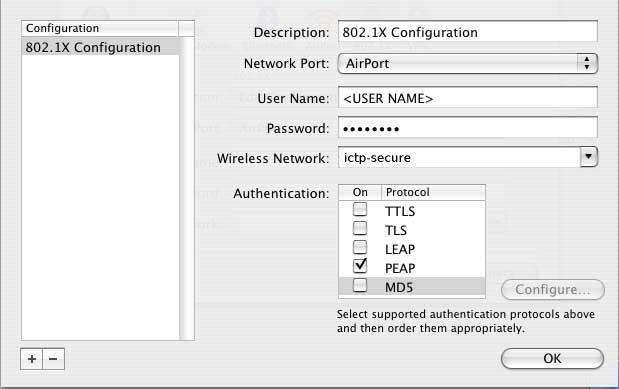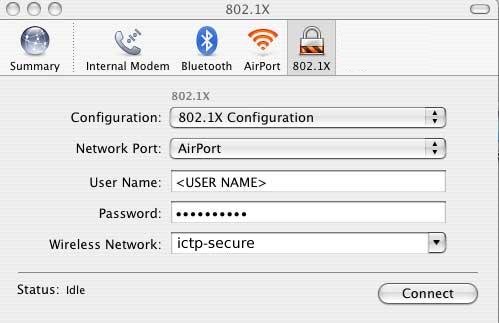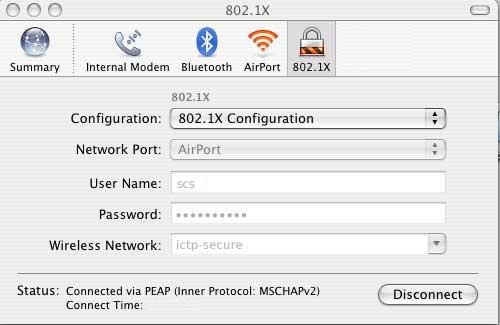|
|
You
are here:
Home
→
How to...
→
Set up the secure wireless network in OS X
Set up the secure wireless network in OS X
1 Configure TCP/IP
- From the Apple menu, select System Preferences.

- On the System Preferences window, click on the Network system preference in the Internet & Network section.
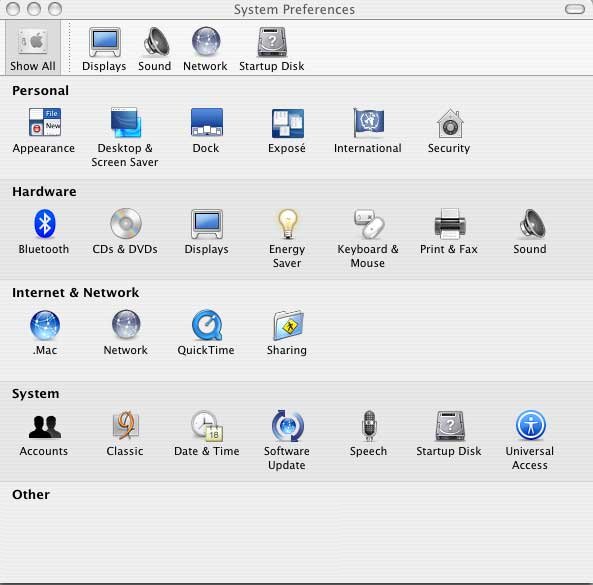
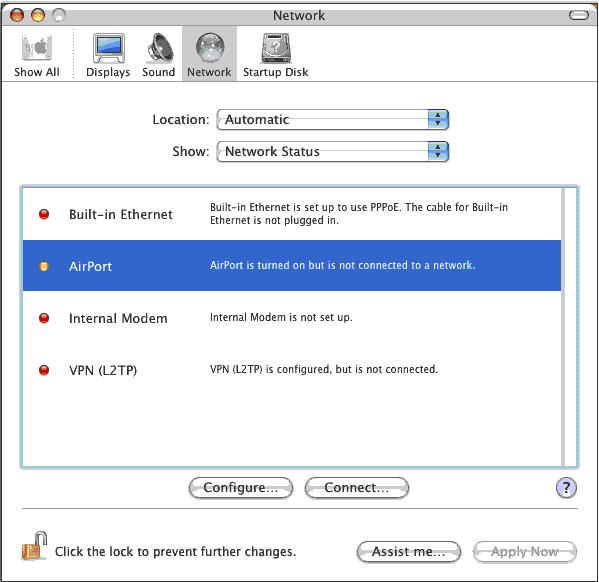
- Either double-click on the Airport item or select the Airport item and click the Configure button.
- Click on the TCP/IP tab near the top of the preferences page.
- Configure IPv4 should be set to Using DHCP. If it doesn't say that already, select it from the pop-up menu.
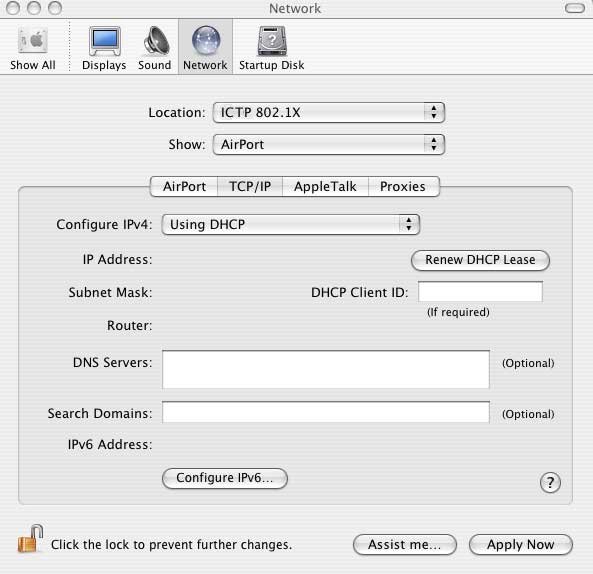
- Close the Network system preferences pane and quit from within the System Preferences application.
2 Configure 802.1x
- Select the Airport menu from the menu bar at the top of your display; the icon is shaped like a piece of pie. You should see an item that reads Turn Airport On (if you do not see this, your Airport card may already be turned on).
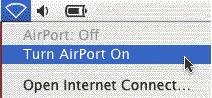
- Select the Airport menu from the menu bar at the top of your display, and select Open Internet Connections.
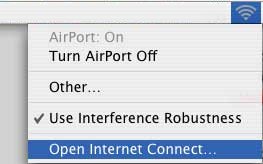
- To enable Panther's 802.1x, select New 802.1x Connection from Internet Connect's File menu.
- A new toolbar icon will now be displayed on the Internet Connect window, and you will now be able to edit its 802.1x settings.
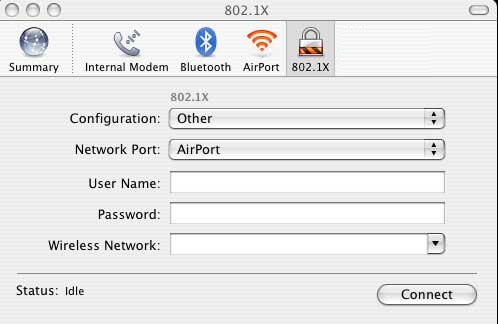
- From the Configuration pop-up menu, select Edit Configurations.
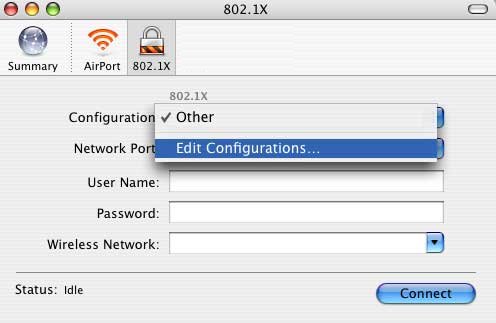
- In the Configuration that appears, enter your ICTP user name in the User Name box, and your ICTP user password in the Password box.
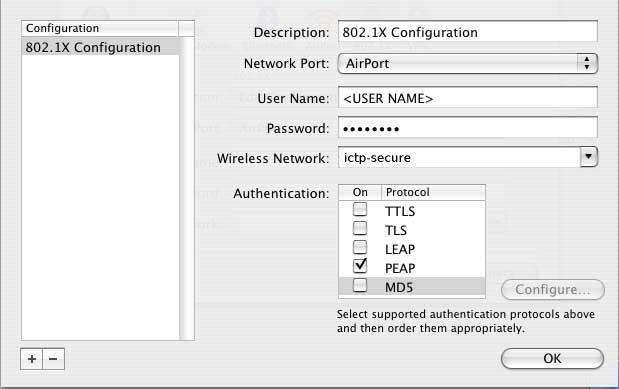
- In the Wireless Network box, enter ictp-secure.
- In the Authentication window, make sure that only PEAP is selected.
- In the PEAP window that pops up, leave the Outer Identity blank and press OK.
- Press OK again.
3 Connect to ICTP Secure Wireless Network
- Select Open Internet Connections from the Airport menu.
- Select 802.1x.
- Enter your ICTP user name and password in the equivalent fields, the wireless network you are connecting to is ictp-secure.
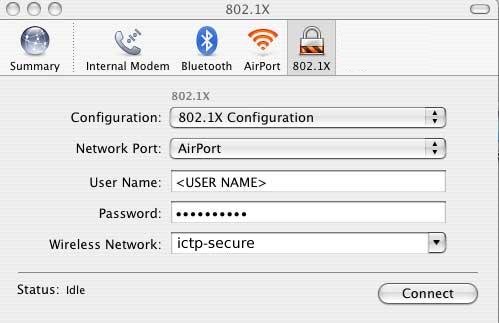
- The first time you connect to the ictp-secure wireless network, you will be asked to accept two certificates from the access point. Because your Mac does not yet have a network connection, it is impossible for it to verify the authenticity of these certificates. However, it is safe to accept them.
- After you select accept the certificates, you will be connected to the ictp-secure wireless network.
4 Disconnect from ICTP Secure Wireless Network
- Select Open Internet Connections from the Airport menu.
- Under 802.1x, press the Disconnect button to disconnect from the ictp-secure wireless network.
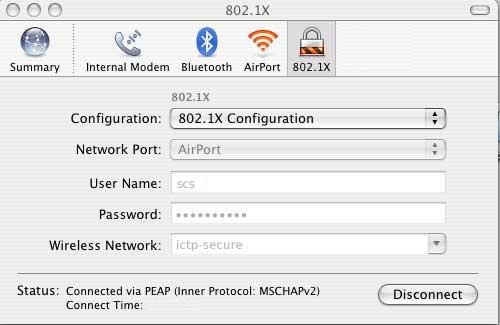
|