Personal tools
Filter spam in Outlook
Note: this information is useful only for staff members for whom Outlook has been set up as mail program. Other users should not use Outlook at all (see User's Guide).
From the Tools menu, choose Rules Wizard....
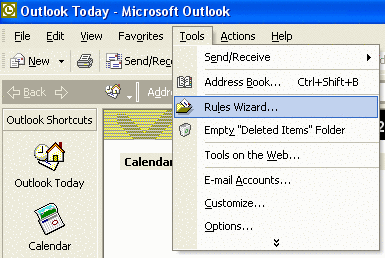
Add a new rule and select Move message based on content.
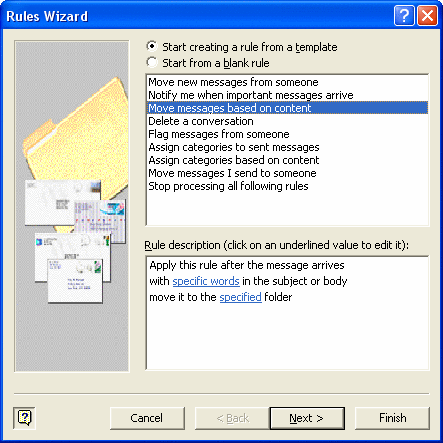
Deselect the first option with specific words in the subject or body and...
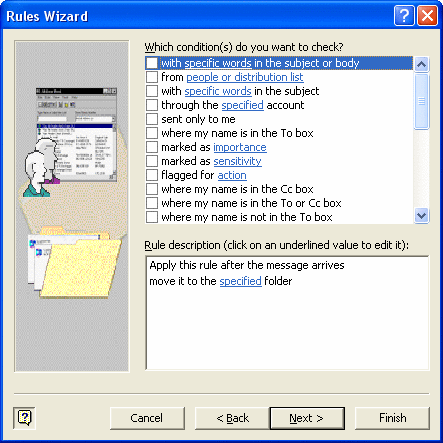
...select the option with specific words in the message header.
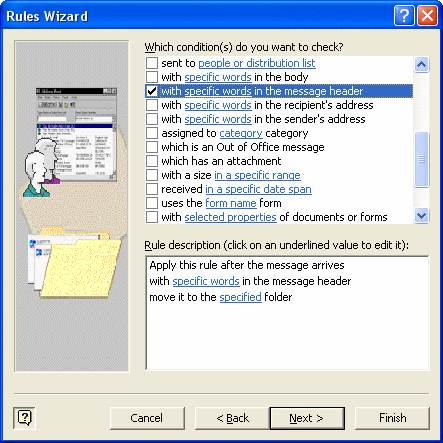
Now click on the underlined phrase specific words in the
Rule description field, enter
X-ASICTP-MailScanner-SpamScore: sssss, press Add and
OK.
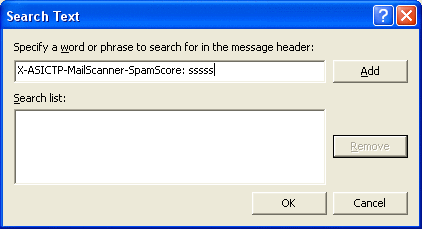
Then click on the underlined phrase specified (... folder)
and select a folder. You could create one called spam and
use it for this purpose.
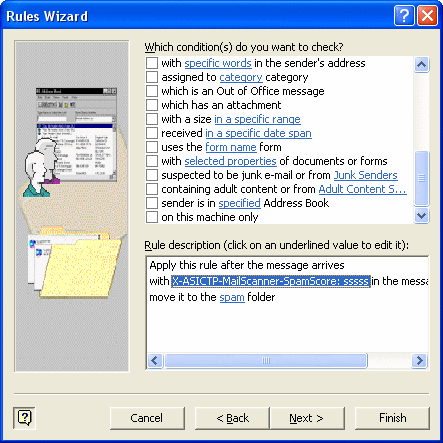
Clicking Next a few times you reach the screen where you can
give the rule a name like SpamFilter for example.
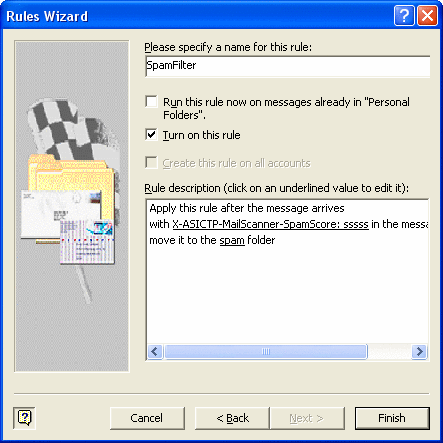
Press Finish and you are done.